Share channels¶
Invite collaborators to view or edit channels¶
To allow others to view or edit your own channels, or those that you can access in View only mode, follow these steps.
Open the channel that you want to share.
Click the (options) button in the topbar and select Share channel option.
Type the email of the person you want to invite.
Select Can view or Can edit level of permission to grant them.
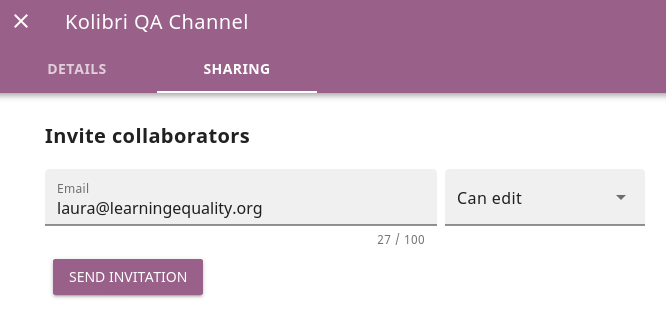
Send email invite to collaborators.¶
Click SEND INVITATION.
When you invite collaborators to view or edit channels, they will be notified on their My Channels home page, where they can accept or reject the pending invitations. They will also receive an email allowing them to accept/reject the pending invitations.
Note
When you invite collaborators to view your channels, they will also be able to:
Invite others to view them.
Import resources from them in their own channels.
Make channels available for import into Kolibri¶
Channel token is all you need to share the published channel with administrators at your facilities, or anybody in case you are releasing the channel as publicly available. Follow these steps to copy the channel token:
Click the channel (details) button on any tab inside the Channels page
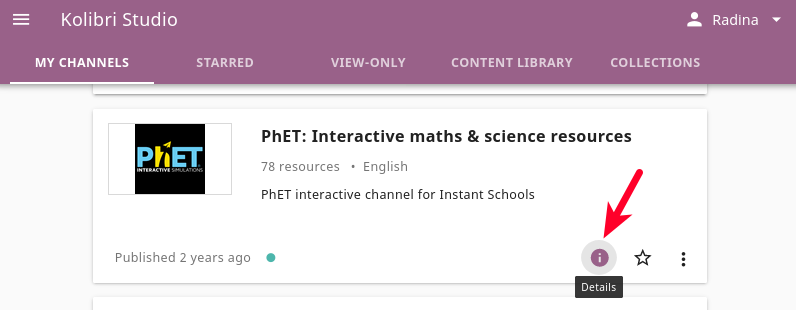
Open channel details.¶
Use the (copy) button to easily copy the channel token to your computer’s clipboard, and send it by email.
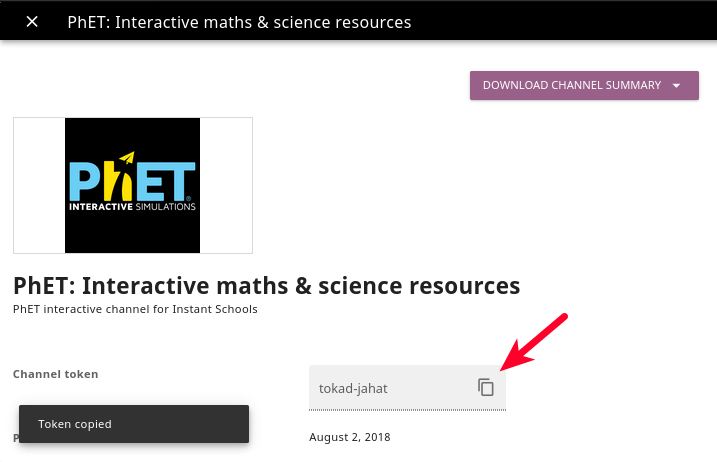
Copy channel token.¶
Import channels into Kolibri¶
Follow the instructions how to import content channels into local installations of Kolibri.